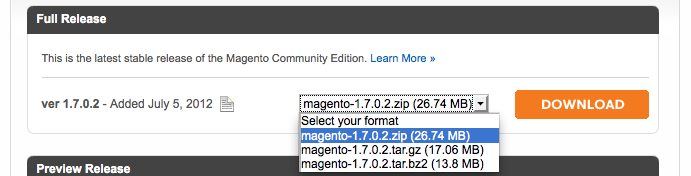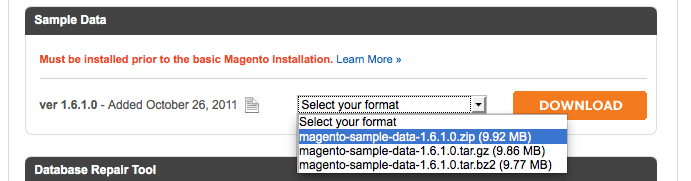Installing Magento 1.7.0.2 with Sample Products
I recently went about installing Magento 1.7.0.2 shopping cart software for a few reasons. One, I wanted to check it out to see what the hype was. Secondly, after I found out some of the original developers of osCommerce whom had left the team developed Magento, I just had to.
In this article I will explain how go about installing Magento 1.7.0.2 that has products already in it for viewing. So, lets get started shall we.
First things first, we need the scripts to install on our server/dev server so head on over to Download Magento Here Be sure to download the sample data as shown below as well.
For this article we will be using the Full release version you could use the downloader, but that’s entirely up to you.
Next, unzip your sample data files and upload them to your sever in whatever fashion you choose. FTP, cpanel, etc.. If you are installing it in the root directory i.e. /public_htm folder or /html (depending on your server os) then keep the media folder intact at root level. Else in a sub-directory /folderName/media/
After that, we are going to go and create a mysql database. If you don’t know how please go to google and search. There are more than enough articles out there that tell you how. Keep your user credentials, very important here. This includes your DB name, user name, password, you will need this soon. Next, go to you phpMyAdmin and Import the Sample Data SQL file. Note: this is done before the main installation because the newer version of Magento updates the DB as it installs.
Once that is complete we will then FTP our Magento files to our web server. For me it took around 20-25 minutes on a high end cable internet connection. After all of the files are uploaded we’re ready to start the instal process. Remember those DB credentials I told you to keep, your going to need those now.
Navigate to www.yoursite.com/yourInstalPath/ or www.yoursite.com the installation file will automatically run by itself. The first screen you will see accept terms and conditions. The next screen will as you for your DB credentials. So go ahead and input those now.
Magento provides us with some documentation and screen shots as well
That wraps up our tutorial, I hope you enjoyed reading this.