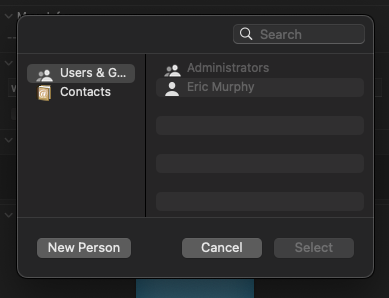WordPress Updating on Localhost using MAMP
In this short post, we will describe how to allow your WordPress site that is running on MAMP for Mac to be able to get plugins and updates from wordpress.org and the repo. We assume it would be a similar process for windows. But, to be honest, we have used a windows computer for 15 or so yrs. Regardless, we hope you find this useful.
If you see errors like these, then please continue reading.
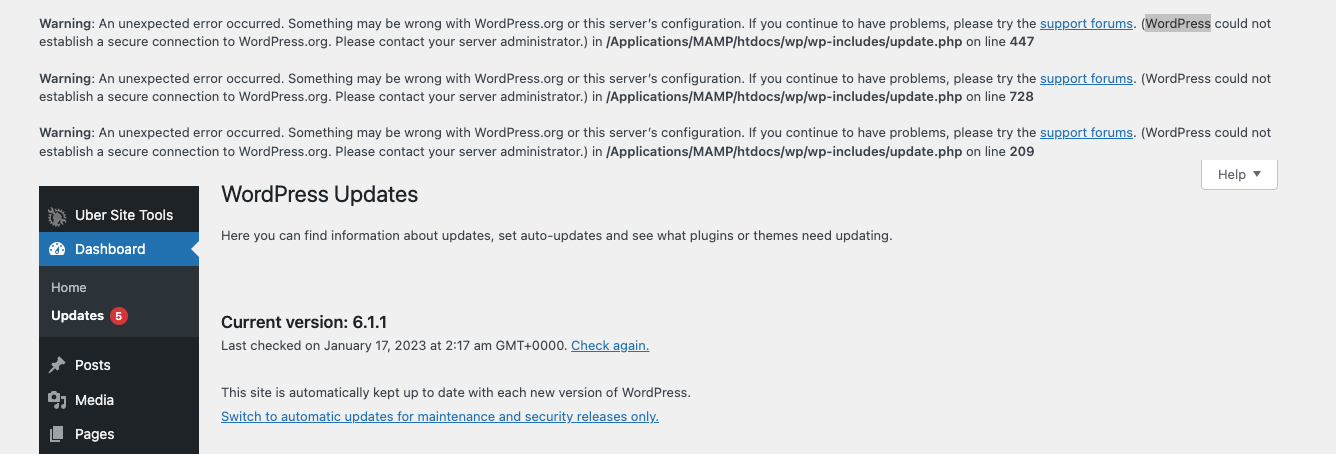
The solution
It’s actually quite simple now that you think about it. Just like live web servers your computer also has file permissions.
So to fix this we opened up our Coda2 program, you may be using something else. Another method is below.
Right-click on your WordPress installation folder. Ours was just “wp” as we have other things in our htdocs folder.
Then make sure the owner is your user and then for Group select “admin”. Once you select that the button “Apply to Enclosed” should now be clickable. Click this and it will change your whole wp folder to the correct permissions.
The screenshot is from while it was updating so you will see some items and their group as being “staff”.
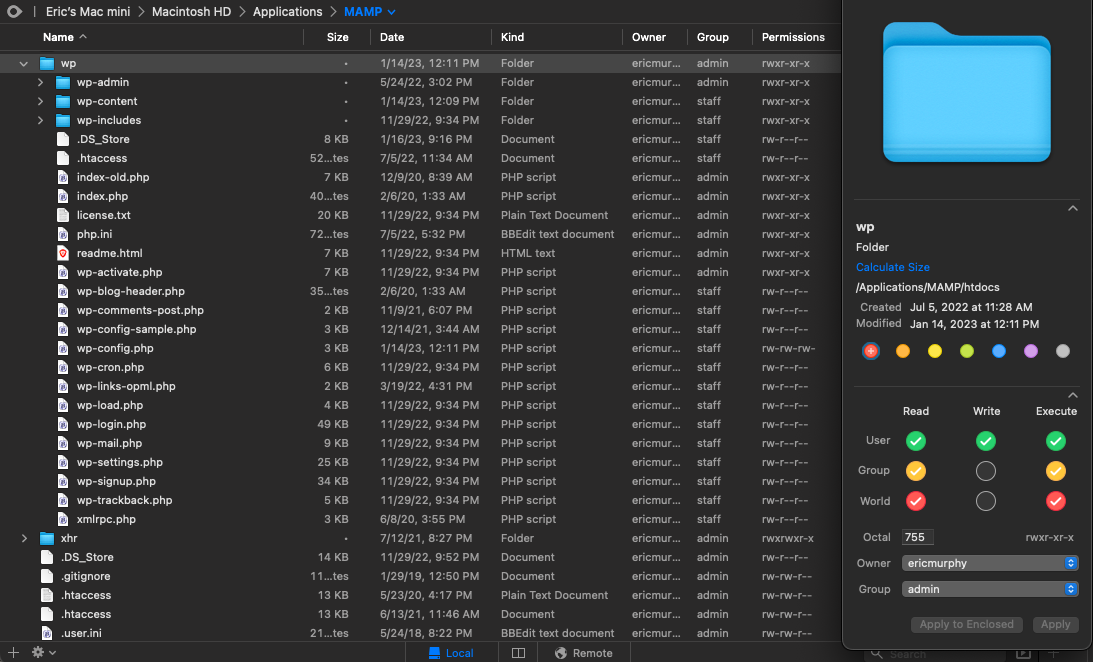
Another method:
Another method is to simply right-click on your WordPress folder and then click on “Get Info”.
At the bottom of the popup window, you will see your file permissions. It’s almost the same process as above, it just looks slightly different. Please see the screenshots below.